Configuring Oracle E-Business Suite 12.2.4 REST Services AD/TXK delta 6- Issue:Unable to authenticate ASADMIN user
Configuring Oracle E-Business Suite 12.2.4 REST Services AD/TXK Delta 6:
I have configured Rest API with my EBS. I was following the Oracle note ID: 1311068.1, Installing Oracle E-Business Suite Integrated SOA Gateway, Release 12.2.
Below is the configuration of the instance:
- EBS 12.2.4 with AD/TXK Delta 6
- Weblogic Server 10.3.6.0
Mandatory patches and AD/TXK code-level to configure the instance with REST API:
- First check AD/TXK code level, it should be at minimum Delta 6 codelevel as this is the pre-requisite of mandatory patch# EBS patch 22328483:R12.OWF.C
- EBS patch# 22328483:R12.OWF.C to integrate REST Api with EBS 12.2.4.(If not applied then apply using standard ADOP process of r12.2 patching process).
- Oracle Fusion Middleware patch 17495356 for Weblogic Server.
INSTALL / SETUPS:
REST based web services are deployed on Oracle E-Business Suite’s application server. They do not depend on Oracle SOA Suite and Oracle Applications Adapter. Hence, the configuration steps for REST services are required to be performed only on Oracle E- Business Suite.
1. Enable the ASADMIN user and give it the Integration Administrator role.
a. Login as SYSADMIN user.
b. Go to User Management responsibility, drill into Users, and then User Maintenance.
c. Pull up ASADMIN user, click Update, remove the “Active To” date field if there is one.
d. Reset the password, in the same screen, go to Assign Roles.
e. Select search by “Code” in the drop down and use “UMX|FND_IREP_ADMIN” and select.
f. Apply it and now sysadmin has the role assigned.
Note: before proceeding with next steps make sure you login as ASADMIN first and change the password upon logging into the EBS.
2. Create a folder called <ISG_TEMP> in Oracle E-Business Suite we have created in $NE_BASE/inst/SID/soa. This folder should have write permission.
3. In the $INST_TOP/soa/ folder, update ISG_TEMP_DIRECTORY_LOCATION property in the isgagent.properties file as follow
<SID>.ISG_TEMP_DIRECTORY_LOCATION=<ISG_TEMP>
3. The next step is to run the actual txkISGConfigurator.xml utility :
ant -f $JAVA_TOP/oracle/apps/fnd/txk/util/txkISGConfigurator.xml ebsSetup -DforceStop=yes
-DforceDataSourceExists=true -DforceAuthenticationProviderExists=true
Note: The -DforceStop=yes option will restart weblogic server forcefully, one can avoid this command and restart it after the completion of the steps.
The above script creates and deploys the data source “OAEADatasource” on Oracle E-Business Suite WebLogic Admin server and ‘oafm_cluster1’ server. It also creates the Authentication Provider “IsgAuthenticator” to be used by the REST services and stops the Weblogic Admin Server after accepting a confirmation from the user.
Note that apart from ISG, the data source “OAEADatasource” is used by other Oracle E-Business Suite edge applications. You will have to size up the data source connection pool accordingly. If the data source “OAEADatasource” is already created, use the -DforceDataSourceExists=true option to replace the existing data source. To proceed the setup without re-creating or overwriting the data source, use the option –DignoreDataSourceExists=true. Use the option -DforceAuthenticationProviderExists=true to re-create the Authentication Provider.
However the script will fail with any of the above options because we have to re-source the EBSapps.env file – located under /appl_top/%inst%/, AND to source your setDomainEnv.sh file located: $FMW_HOME/user_projects/domains/EBS_domain_$TWO_TASK/bin/setDomainEnv.sh as it will set the environment. As per doc it should ask for weblogic/asadmin and apps password however in my case it did not prompt me for ASADMIN password but the build was successful.
Afterwards I restarted my weblogic server as it was mandatory to reflect the changes.
The next steps are to verify the setup:
1. Check the datasouce from the weblogic admin console OAEADatasource and test the datasource in oafm managed server.
2. Deploy rest services through interface and ant scripts:
- Log in to Oracle E-Business Suite Home Page as a user which has FND_IREP_ADMIN role.
- Select the Integrated SOA Gateway responsibility from the navigation menu and then select the Integration Repository link. Click the Search button.
- To locate a PL/SQL API name, for example enter ‘FND_USER_PKG’ in the Internal Name field and click the Go button to execute the search. Click the User API link from the search result table. The Interface Details page for the selected interface ‘User’ is displayed. — For example, select the “REST Service Locator” from the search result table to display the Interface Details page.
- Click the Deploy button to deploy the REST service. Service should be deployed without any errors and the REST Service Status field should show ‘Deployed’.
However in my case i got an error “unanble to aunthenticate user ASADMIN-<sid>”. I reviewed the document twice thrice but was clueless about it so I opened and searched in Oracle support documentation where in some note it was mentioned to check the datasource OAEADatasource, in my case it was working fine with apps user credential. The next step I tried was to deploy the rest service through below ant script:
ant -f $JAVA_TOP/oracle/apps/fnd/isg/ant/isgDesigner.xml -Dactions=deploy -DserviceType=REST -DirepNames=oracle.apps.fnd.rep.ws.service.EbsRestLocator[{GETRESTINTERFACE:SYNC:GET}] -Dverbose=ON -Dalias=locator
In the deployment log I found the error “asadmin user is not added in FNDVault” .
Then I helped myself by raising a SR with oracle and the SR suggested me to add the ASADMIN user in FNDVault by running below script as my AD/TXK was at Delta6 and this issue has been fixed in AD/TXK Delta 7 so I tried running the below command –
ant -f $JAVA_TOP/oracle/apps/fnd/txk/util/txkSoaConfigUtility.xml addASADMINToFNDVault
This utility will ask for the weblogic/APPS password and the ASADMIN user/password. I retested the services from both interface and by running ant script it was Deployed successfully.
Important: After you have completed the setup tasks for Oracle E-Business Suite Integrated SOA Gateway, do not change the ASADMIN user password. Otherwise, you would have to perform the setup tasks again.
Hope this blog will be helpful. Keep learning.
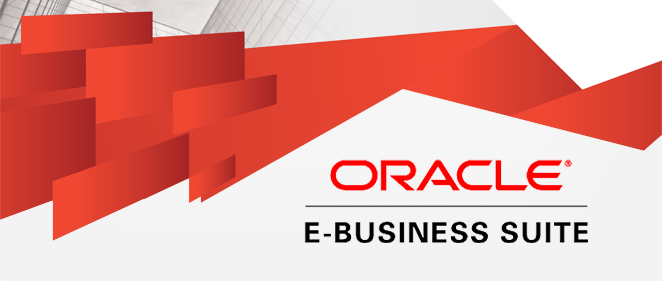


Nice write up with comprehensive steps.keep it up.
I consider something really special in this site.
Enjoyed examining this, very good stuff, thanks .
Just wanna input on few general things, The website layout is perfect, the articles is very superb : D.
I do agree with all of the ideas you have presented in your post. They’re very convincing and will definitely work. Still, the posts are too short for novices. Could you please extend them a bit from next time? Thanks for the post.
Hi there, You have done an incredible job. I抣l definitely digg it and personally suggest to my friends. I’m sure they’ll be benefited from this web site.
Excellent post. I was checking constantly this blog and I am impressed! Very useful info specially the last part 🙂 I care for such information much. I was seeking this certain information for a long time. Thank you and good luck.
Really appreciate you sharing this blog.Really looking forward to read more. Awesome.
Thanks a bunch for sharing this with all people you really realize what you’re speaking approximately! Bookmarked. Please also seek advice from my web site =). We may have a hyperlink alternate agreement between us!
I have been surfing online more than 3 hours lately, but I by no means discovered any fascinating article like yours. It is beautiful price sufficient for me. In my view, if all website owners and bloggers made just right content as you did, the net can be much more helpful than ever before.